Teams Room System will usually update from the Microsoft Store. However, sometimes you will end up in a situation where you want to update one of them to a newer software version immediately. Microsoft has updated the methodology for doing these manual updates in 2021 and I have documented this new process below. In the new method, the process involves downloading a PowerShell script that will be updated for each version of Teams Room System software. You need to run the script from Windows using PowerShell on the Room System hardware. Sounds easy enough, but there is a couple of tricks to making it work, so I’ve documented the steps here to save you some hassle.
Step 1: Plug a keyboard into your Teams Room System (you need this for the next step).
Step 2: From the normal MTR home screen, press the Windows Key 5 times in a row on the keyboard (Yes, really! Easier than Up Up Down Down Left Right Left Right B A Start, I guess). This will open up
the Windows Login window without signing out the current Skype account.
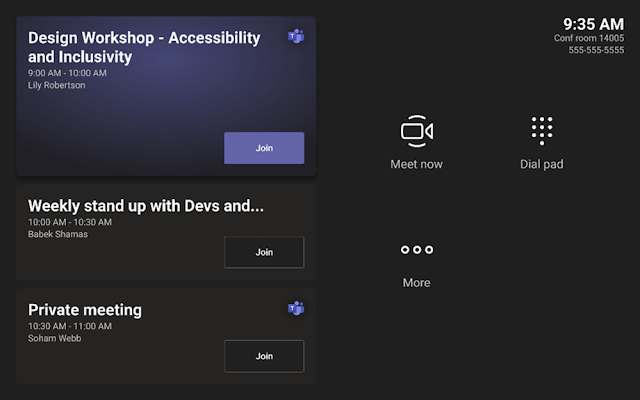 |
| Press the Windows Key 5 times from this screen |
Note: Do not try and log into the Windows
install using the regular method (via Settings > Windows Settings) as this process
will log you out of the Skype account and into the Admin account. If
you then try to run the script you will get a “The Skype user must be logged in
for this script to work correctly” error:
You can see in Task Manager that only the Admin user is logged in in this case which makes the script fail:
For the install to work you need to have both users logged in and Task Manager should show this:
Step 3: Download the Install Script from Microsoft:
If you have direct internet access you could do this
directly from your Teams Room System or you can download it on your PC and copy
it across to the MTR:
https://go.microsoft.com/fwlink/?linkid=2151817
Note: If the download link ever changes you should be able to get it from the main docs pages here: https://learn.microsoft.com/en-us/microsoftteams/rooms/manual-update#step-1-download-the-offline-app-update-script
Step 4: Open PowerShell as Administrator from the Start menu by searching for it, right clicking on the icon and selecting “Run As Administrator”:
Step 5: Run the Script with the following command line (but using the script name with the appropriate version number for your particular upgrade):
PowerShell -ExecutionPolicy Unrestricted
"C:\Users\Admin\Downloads\MTR-Update-4.9.12.0.ps1"
At this point the script will run and show quite a lot of logging. Here is a full print out of the logs from a working installation:
C:\Users\admin\downloads> PowerShell -ExecutionPolicy Unrestricted
"C:\Users\Admin\Downloads\MTR-Update-4.9.12.0.ps1"
-------- Log initialized --------
75E3BDB8141A8B7F6814E9FA9DEE396D88232E005024D460482B848F2EAC6E0B187099A63EC238F7B25AE4DCFFC3B59010C2506AC545B2EA658806E89A367867436577786
Script version 1.0.0.1
OS version: 10.0.18363.0
OS edition: Enterprise
Latest: 4.9.12.0
Provisioned: 4.8.31.0
All versions:
<Edited out version info here for brevity>
System outdated? False
Skype outdated? True
Skype status? Ok
Package: No MSI present to clean up. Skipping.
Package: No unpack path present to clean up. Skipping.
Package: Generating the MSI.
Package: MSI successfully written.
Package: Extracting the MSI.
Package: MSI successfully extracted.
App: Attempting to de-provision app...
Name Enabled Description
---- ------- ---------- Skype True
Path : Online : True
App: App successfully de-provisioned.
App: Re-provisioning 4.9.12.0...
Path : Online : True App: Package re-provisioned.
Package: Cleaning up MSI.
Package: MSI removed.
Package: Cleaning up extraction directory. Package: Extraction directory removed.
App: Killing the watchdog for safety.
App: Watchdog killed.
The operation completed successfully.
Impersonating user DESKTOP-OKU833I\Skype
App: Attempting re-registration for Skype user...
App: Re-registration complete.
Impersonation dropped DESKTOP-OKU833I\Admin
The operation completed successfully.
App: The NT AUTHORITY\SYSTEM user has the app installed/staged.
Uninstalling...
App: App uninstalled for NT AUTHORITY\SYSTEM.
The operation completed successfully.
Package: No MSI present to clean up. Skipping.
Package: No unpack path present to clean up. Skipping.
System outdated? False
Skype outdated? False
Skype status? Ok
PS C:\Users\admin\downloads>
Step 6: Restart the MTR and you should be on
the updated software version.
It’s as
easy as that. Enjoy!
















